How to run productive Zoom meetings with your remote team
Struggling to keep things focused whilst working remotely? Here are some ideas for staying on topic
Struggling to keep things focused whilst working remotely? Here are some ideas for staying on topic
In recent weeks, organisations all over the world have gone from working in closely integrated teams to widely dispersed workforces. The rapid changes to working environments requires strong leadership for companies to succeed during this challenging time.
With financial pressures being faced by millions of organisations, productivity and a positive work culture is crucial. Most of us simply can’t afford for poor communication and a lack of company cohesion to get in the way of the important work at hand.
We’ve set out a few ideas on how you can lead productive meetings and calls with your remote teams to get through this difficult period.
Firstly, you may be wondering what all the fuss is about with video conferencing: why not just make calls like you would from the office? Whilst phone calls which you may normally make might still be the best option, at a time of social isolation, face-to-face contact is even more important. This is particularly true when it comes to your team, colleagues who are used to seeing each other on a daily basis and whose work life may well also be the core to their social lives.
Video calls are the best way to retain the social cohesion of an organisation. With a bit of careful thought, you can take your calls to another level and thereby strengthen your leadership and the productivity of your team whilst they’re working from home.
As in the normal workplace, disorganised meetings will reduce productivity and lower morale and keeping everybody on the same page is even more important with remote teams. Plan meetings with plenty of notice and circulate clear and simple agendas. Try putting a time limit on your video meetings to avoid them dragging on longer than they need to.
In the same way you wouldn’t scroll through your newsfeed during a physical meeting (or shouldn’t!), remove the temptation by maximising your video screen or closing potentially distracting web pages and documents. If you need a file open for reference, make sure that’s the only thing you’re able to switch too quickly so you’re not tempted to read emails or study your next dinner recipe.
Video calls from home are already susceptible to disturbances from unexpected background noises: do your best to minimise them by putting your phone and other devices on silent during meetings.
You may usually have a plate of biscuits on the table in your office, but nibbling on your favourite snacks during video calls is distracting for others. Keeping things relaxed can be important, but a five minute discussion on everybody’s favourite biscuit is not going to boost sales or solve your personnel crisis.
We all know that getting dressed whilst working from home is a great way to get yourself going for a productive day. This is an easy win for maintaining your company culture in times of social distancing.
This is not as obvious as it sounds! Without the normal physical social queues of body language and clear facial expressions, it is easy to misread people over a video call. You may need to wait longer than usual to speak or find technical aspects of the interaction frustrating. Be aware of these changes in order to stay positive and respectful of your colleagues. Showing sensitivity in challenging times will boost respect amongst your peers and shows admirable leadership.
ZVB extra tip: You may have noticed that many of these ideas stem from maintaining your normal meeting etiquette. Use this general principle for your video calls and you can’t go far wrong.
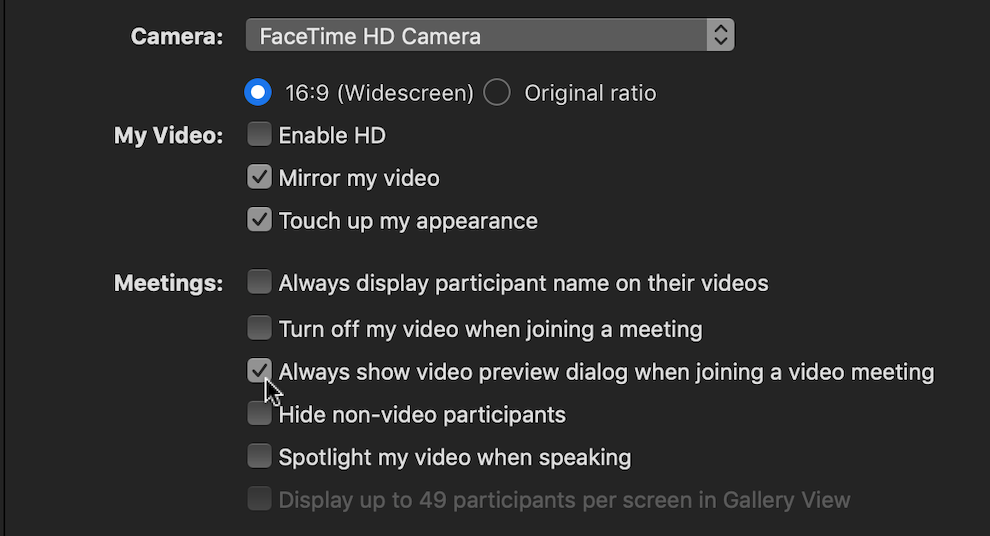
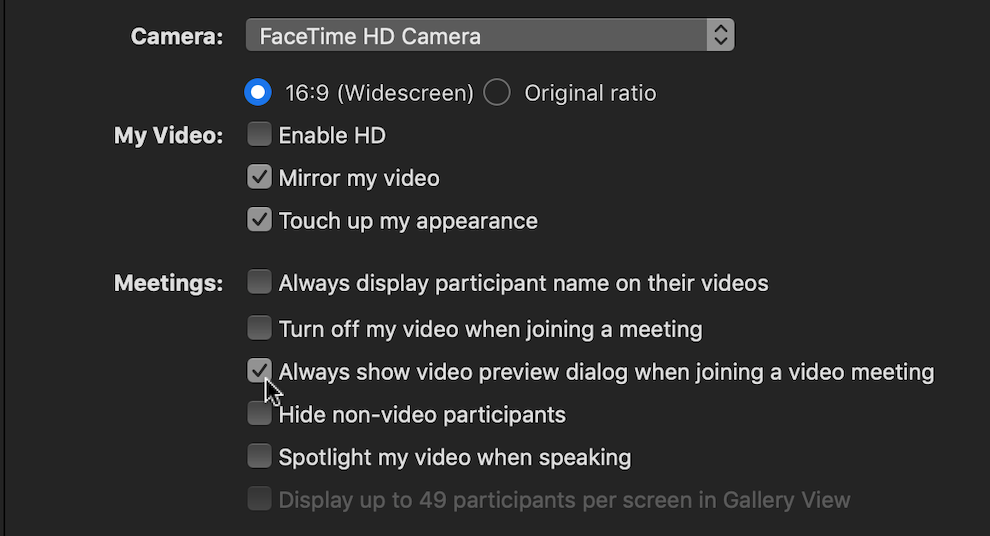
ZVB extra tip: If you can, angle your camera away from any doors or entrances to your workspace, this will avoid family members, partners or pets from accidentally intruding on your work calls.
In the same way you might check that people at the back of a large conference room can hear what you’re saying, make sure everybody on your team can hear you loud and clear before you start your next award-winning speech, only to find that nobody has heard a word of it.
This may seem like an extra piece of work that you don’t have time for right now, but a short set of guidelines for your organisation’s use of video conferencing software will help maintain the implicit behaviours that are adopted in normal workspaces. In other words, run your virtual office in the same way you run your physical office.
How are you adjusting to working from home? We’d love to hear your stories and the ways you’re using Hello Backgrounds to help with your work. Please get in touch here.
Look great on Zoom, Teams and Skype Meetings